Obsidian USB Soundboard
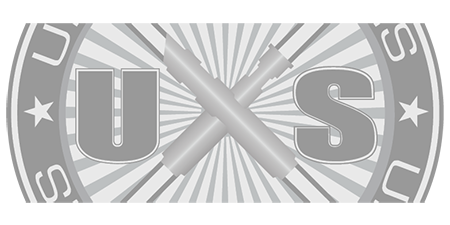
Obsidian Sound
Availability: LEAD TIME - Allow 1 to 3 Business Days for Fabrication
Questions? Call 832-596-9003 or Click Here for How to Buy
SPECIFICATIONS
- Built on chassis, ⏀1.3”, 4” long
- Powered by a single 3.7V, 18650 Li-Ion rechargeable battery
- Built-in battery holder and electrical protection
- Built-in audio amplifier and speaker
- Drives 2 LEDs and a 127-pixel string blade, simultaneously
- Up to 10 fonts, up to 25 sounds per font
- Up to 6 : 40 minutes audio memory
- Auto-power-off at timeout and low battery
Featured Videos
Description

Features of the NEW Obsidian Soundboard with Chassis are:
-Built on chassis, ⏀1.3”, 4” long
-Powered by a single 3.7V, 18650 Li-Ion rechargeable battery
-Built-in battery holder and electrical protection
-Built-in audio amplifier and speaker
-Drives 2 LEDs and a 127-pixel string blade, simultaneously
-Up to 10 fonts, up to 25 sounds per font
-Up to 6 : 40 minutes audio memory
-Auto-power-off at timeout and low battery
Click here for technical specs for NEW Obsidian Soundboard.
Click here for users guide for NEW Obsidian Soundboard.
Features of the v4 soundboard are:
-Greatly increased Memory Space
-Increased processing power
-Multiple soundfonts
-Change soundfonts with push of a button
-Can use .lsu or .wav files (48KHz 16bit)
-Update firmware with Launcher
-Mac Compatibility for new Launcher
-Much more robust and easy to use Launcher
-New Sound Installation Wizard
-Ability to change size and quantity of sound banks
-Infinite Awesomeness







![[NO SOUND] Standard MHS Coupler](https://ultrasabers.com/wp-content/uploads/2015/08/p-24021-ProphCoupler-2-324x324.jpg)
