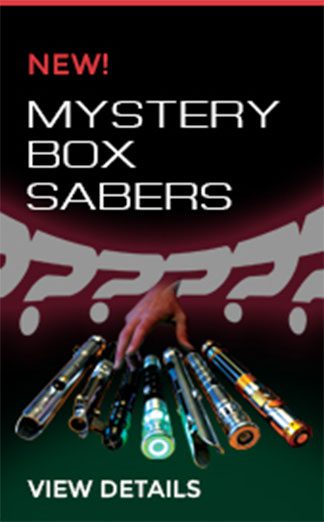Premade Xenopixel Lightsabers
These sabers pack a punch. All Xeno sabers feature on-board color changing settings, 16 or 34 preconfigured sound fonts, smooth swing, blaster block and lockup effects, tip-drag and ignition animations when paired with a Xenopixel Blade, and SO much more.
Every Xeno saber will come shipped with a 36” polycarbonate blade, either standard or Xenopixel based on selection, charging cable for in-hilt recharge, an instruction manual, tools for blade removal and more. When you purchase a Pre-Made Xenopixel saber and have it shipped to the U.S., Trump Tariffs are included in the purchase price. These sabers are NOT manufactured by Ultrasabers, but we're very excited to offer them. They are fully covered under our warranty, eligible for all of our promotions, and of course get the full Ultrasabers experience for customer service and fulfillment. These sabers are not eligible for expedited shipping. Please allow 1 to 2 WEEKS for Delivery. Want to fully customize your own lightsaber? Explore our single-bladed lightsabers, and find the perfect hilt to make your own.
-

Xeno DP Prophesied v2
Sale!Original price was: $299.75.$254.79Current price is: $254.79.Select options -

Xeno DP Prophesied v1
Sale!Original price was: $302.50.$257.13Current price is: $257.13.Select options -

Xeno DP Novice
Sale!Original price was: $303.88.$258.30Current price is: $258.30.Select options -

Xeno DP Apprentice
Sale!Original price was: $305.25.$259.46Current price is: $259.46.Select options -

Xeno DP Fledgling
Sale!Original price was: $305.25.$259.46Current price is: $259.46.Select options -

Xeno DP Hunter
Sale!Original price was: $306.63.$260.64Current price is: $260.64.Select options -

Xeno DP Defender
Sale!Original price was: $309.38.$262.97Current price is: $262.97.Select options -

Xeno DP Heirloom
Sale!Original price was: $313.50.$266.48Current price is: $266.48.Select options -

Xeno DP Tsuba
Sale!Original price was: $314.88.$267.65Current price is: $267.65.Select options -

Xeno DP Savior v2
Sale!Original price was: $314.88.$267.65Current price is: $267.65.Select options -

Xeno DP Raider
Sale!Original price was: $314.88.$267.65Current price is: $267.65.Select options -

Xeno DP Warrior
Sale!Original price was: $320.38.$272.32Current price is: $272.32.Select options -

Xeno DP Animus
Sale!Original price was: $321.75.$273.49Current price is: $273.49.Select options -

Xeno DP New Order
Sale!Original price was: $327.25.$278.16Current price is: $278.16.Select options -

Xeno DP Knight
Sale!Original price was: $331.38.$281.67Current price is: $281.67.Select options -

Xeno DP Legacy
Sale!Original price was: $331.38.$281.67Current price is: $281.67.Select options -

Xeno DP Flare
Sale!Original price was: $331.38.$281.67Current price is: $281.67.Select options -

Xeno DP Master
Sale!Original price was: $334.13.$284.01Current price is: $284.01.Select options -

Xeno DP Alliance
Sale!Original price was: $335.50.$285.18Current price is: $285.18.Select options -

Xeno DP Brick
Sale!Original price was: $335.50.$285.18Current price is: $285.18.Select options -

Xeno DP Tavros
Sale!Original price was: $335.50.$285.18Current price is: $285.18.Select options -

Xeno DP Draco
Sale!Original price was: $335.50.$285.18Current price is: $285.18.Select options -

Xeno DP Dominus
Sale!Original price was: $338.25.$287.51Current price is: $287.51.Select options -

Xeno DP Legion
Sale!Original price was: $338.25.$287.51Current price is: $287.51.Select options -

Xeno DP Beacon
Sale!Original price was: $341.$289.85Current price is: $289.85.Select options -

Xeno DP Brute
Sale!Original price was: $341.$289.85Current price is: $289.85.Select options -

Xeno DP Vanguard
Sale!Original price was: $346.50.$294.53Current price is: $294.53.Select options -

Xeno DP Prodigy
Sale!Original price was: $346.50.$294.53Current price is: $294.53.Select options -

Xeno DP Kouken
Sale!Original price was: $349.25.$296.86Current price is: $296.86.Select options -

Xeno DP Focus
Sale!Original price was: $350.63.$298.04Current price is: $298.04.Select options -

Xeno DP Child
Sale!Original price was: $352.$299.20Current price is: $299.20.Select options -

Xeno DP Ally
Sale!Original price was: $353.38.$300.37Current price is: $300.37.Select options -

Xeno DP Luminaire
Sale!Original price was: $358.88.$305.05Current price is: $305.05.Select options -

Xeno DP Darkness
Sale!Original price was: $363.$308.55Current price is: $308.55.Select options -

Xeno DP Revenge
Sale!Original price was: $363.$308.55Current price is: $308.55.Select options -

Xeno DP Cutlass
Sale!Original price was: $365.75.$310.89Current price is: $310.89.Select options -

Xeno DP Sacrifice
Sale!Original price was: $365.75.$310.89Current price is: $310.89.Select options -

Xeno DP Unstable Knight v2
Sale!Original price was: $365.75.$310.89Current price is: $310.89.Select options -

Xeno DP Traitor
Sale!Original price was: $372.63.$316.74Current price is: $316.74.Select options -

Xeno DP Dawn
Sale!Original price was: $372.63.$316.74Current price is: $316.74.Select options -

Xeno DP Valhalla
Sale!Original price was: $375.38.$319.07Current price is: $319.07.Select options -

Xeno DP Stalwart
Sale!Original price was: $382.25.$324.91Current price is: $324.91.Select options -

Xeno DP Pride
Sale!Original price was: $386.38.$328.42Current price is: $328.42.Select options -

Xeno DP Rocket
Sale!Original price was: $386.38.$328.42Current price is: $328.42.Select options -

Xeno DP Propulsion
Sale!Original price was: $386.38.$328.42Current price is: $328.42.Select options -

Xeno DP Chancellor
Sale!Original price was: $387.75.$329.59Current price is: $329.59.Select options -

Xeno DP Knight CE
Sale!Original price was: $387.75.$329.59Current price is: $329.59.Select options -

Xeno DP Malachor
Sale!Original price was: $401.50.$341.28Current price is: $341.28.Select options -

Xeno DP Emissary
Sale!Original price was: $401.50.$341.28Current price is: $341.28.Select options -

Xeno DP Liberator
Sale!Original price was: $407.$345.95Current price is: $345.95.Select options -

Xeno DP Falchion
Sale!Original price was: $407.$345.95Current price is: $345.95.Select options -

Xeno DP Mercenary
Sale!Original price was: $409.75.$348.29Current price is: $348.29.Select options -

Xeno DP The Guarded
Sale!Original price was: $409.75.$348.29Current price is: $348.29.Select options -

Xeno DP Professor
Sale!Original price was: $416.63.$354.14Current price is: $354.14.Select options -

Xeno DP Protocol
Sale!Original price was: $416.63.$354.14Current price is: $354.14.Select options -

Xeno DP Fallen Collection
Sale!Original price was: $420.75.$357.64Current price is: $357.64.Select options -

Xeno DP Bokken
Sale!Original price was: $420.75.$357.64Current price is: $357.64.Select options -

Xeno DP Infinite
Sale!Original price was: $430.38.$365.82Current price is: $365.82.Select options -

Xeno DP Butcher
Sale!Original price was: $431.75.$366.99Current price is: $366.99.Select options -

Xeno DP The Maverick
Sale!Original price was: $434.50.$369.33Current price is: $369.33.Select options -

Xeno DP Praxeum
Sale!Original price was: $440.$374Current price is: $374.Select options -

Xeno DP Infantry
Sale!Original price was: $441.38.$375.17Current price is: $375.17.Select options -

Xeno DP Spectre
Sale!Original price was: $442.75.$376.34Current price is: $376.34.Select options -

Xeno DP Darksaber CE
Sale!Original price was: $451.$383.35Current price is: $383.35.Select options -

Xeno DP Electrum
Sale!Original price was: $451.$383.35Current price is: $383.35.Select options -

Xeno DP Defector
Sale!Original price was: $452.38.$384.52Current price is: $384.52.Select options -

Xeno DP Scavenger
Sale!Original price was: $452.38.$384.52Current price is: $384.52.Select options -

Xeno DP Martyr
Sale!Original price was: $455.13.$386.86Current price is: $386.86.Select options -

Xeno DP Slayer
Sale!Original price was: $459.25.$390.36Current price is: $390.36.Select options -

Xeno DP Shoto
Sale!Original price was: $475.75.$404.39Current price is: $404.39.Select options -

Xeno DP Guardian
Sale!Original price was: $475.75.$404.39Current price is: $404.39.Select options -

Xeno DP Elder
Sale!Original price was: $475.75.$404.39Current price is: $404.39.Select options -

Xeno DP Nexus
Sale!Original price was: $475.75.$404.39Current price is: $404.39.Select options -

Xeno DP Ronin
Sale!Original price was: $478.50.$406.73Current price is: $406.73.Select options -

Xeno DP Dominator
Sale!Original price was: $478.50.$406.73Current price is: $406.73.Select options -

Xeno DP Rebel Leader
Sale!Original price was: $482.63.$410.24Current price is: $410.24.Select options -

Xeno DP Radiance
Sale!Original price was: $482.63.$410.24Current price is: $410.24.Select options -

Xeno DP Padawan
Sale!Original price was: $485.38.$412.57Current price is: $412.57.Select options -

XenoPixel DP Emperor
Sale!Original price was: $489.50.$416.08Current price is: $416.08.Select options -

Xeno DP Lost Gray
Sale!Original price was: $489.50.$416.08Current price is: $416.08.Select options -

Xeno DP Daito
Sale!Original price was: $489.50.$416.08Current price is: $416.08.Select options -

Xeno DP The General
Sale!Original price was: $489.50.$416.08Current price is: $416.08.Select options -

Xeno DP Awakening
Sale!Original price was: $489.50.$416.08Current price is: $416.08.Select options -

Xeno DP Chosen One
Sale!Original price was: $489.50.$416.08Current price is: $416.08.Select options -

Xeno DP Shadow
Sale!Original price was: $489.50.$416.08Current price is: $416.08.Select options -

Xeno DP Authority
Sale!Original price was: $490.88.$417.25Current price is: $417.25.Select options -

Xeno DP Hunted
Sale!Original price was: $490.88.$417.25Current price is: $417.25.Select options -

Xeno DP Fulcrum
Sale!Original price was: $503.25.$427.76Current price is: $427.76.Select options -

Xeno DP Redeemed
Sale!Original price was: $517.$439.45Current price is: $439.45.Select options -

Xeno DP Starkiller
Sale!Original price was: $517.$439.45Current price is: $439.45.Select options -

Xeno DP Mentor
Sale!Original price was: $517.$439.45Current price is: $439.45.Select options -

Xeno DP The Dark One
Sale!Original price was: $517.$439.45Current price is: $439.45.Select options -

Xeno DP Boone Kestis
Sale!Original price was: $517.$439.45Current price is: $439.45.Select options -

Xeno DP Malacia
Sale!Original price was: $521.13.$442.96Current price is: $442.96.Select options -

Xeno DP Trooper
Sale!Original price was: $537.63.$456.99Current price is: $456.99.Select options -

Xeno DP Starkiller v2
Sale!Original price was: $545.88.$464Current price is: $464.Select options -

Xeno DP Warden
Sale!Original price was: $561.$476.85Current price is: $476.85.Select options -

Xeno DP Risen
Sale!Original price was: $584.38.$496.72Current price is: $496.72.Select options -

Xeno DP Boon
Sale!Original price was: $591.25.$502.56Current price is: $502.56.Select options -

Xeno DP Meditation
Sale!Original price was: $592.63.$503.74Current price is: $503.74.Select options -

Xeno DP Menace Staff
Sale!Original price was: $594.$504.90Current price is: $504.90.Select options -

Xeno DP Lost Relic
Sale!Original price was: $595.38.$506.07Current price is: $506.07.Select options -

Xeno DP Fulcrum Set (2 sabers)
Sale!Original price was: $627.$532.95Current price is: $532.95.Select options -

Xeno DP Daisho Set
Sale!Original price was: $627.$532.95Current price is: $532.95.Select options -

Xeno DP DarkSaber
Sale!Original price was: $640.75.$544.64Current price is: $544.64.Select options -

Xeno DP Unstable Knight
Sale!Original price was: $661.38.$562.17Current price is: $562.17.Select options -

Xeno DP Ghost
Sale!Original price was: $688.88.$585.55Current price is: $585.55.Select options -

Xeno DP Tyrant
Sale!Original price was: $688.88.$585.55Current price is: $585.55.Select options -

Xeno DP Starship Set
Sale!Original price was: $712.25.$605.41Current price is: $605.41.Select options -

Xeno DP Shogun
Sale!Original price was: $716.38.$608.92Current price is: $608.92.Select options -

Xeno DP Menace Pike
Sale!Original price was: $723.25.$614.76Current price is: $614.76.Select options -

Xeno DP Savage
Sale!Original price was: $723.25.$614.76Current price is: $614.76.Select options -

Xeno DP Old Man
Sale!Original price was: $723.25.$614.76Current price is: $614.76.Select options -

Xeno DP The Noble
Sale!Original price was: $771.38.$655.67Current price is: $655.67.Select options -

Xeno DP Fallen Crossguard
Sale!Original price was: $826.38.$702.42Current price is: $702.42.Select options -

Xeno DP Fallen Staff
Sale!Original price was: $833.25.$708.26Current price is: $708.26.Select options -

Xeno DP Regal Knight
Sale!Original price was: $881.38.$749.17Current price is: $749.17.Select options -

Xeno DP Inquisitor
Sale!Original price was: $985.88.$838Current price is: $838.Select options -

Xeno DP Grand Master Staff
Sale!Original price was: $998.25.$848.51Current price is: $848.51.Select options -

XenoPixel DP Empress Staff
Sale!Original price was: $1,032.63.$877.74Current price is: $877.74.Select options -

Xeno DP Stranger
Sale!Original price was: $1,060.13.$901.11Current price is: $901.11.Select options -

Xeno DP Night
Sale!Original price was: $1,157.75.$984.09Current price is: $984.09.Select options
Frequently Asked Questions About our Premade Xeno Sabers
What is the Difference Between Xenopixel and Neopixel?
Both offer state-of-the-art technology, realistic sound effects and LED lighting. Neopixel lightsabers edge out Xenopixel lightsabers with greater control and even more advanced features. However, budget-conscious cosplayers and Star Wars fans find Xeno sabers to be a fantastic (and more affordable) way to recapture their favorite stories without sacrificing premium movie quality.
Can I Duel With a Xenopixel Lightsaber?
Yes, Xenopixel lightsabers were specifically designed with dueling in mind! They’re engineered to be durable for light combat, and motion-sensing technology means their vibrant colors and sound effects recreate an authentic Star Wars experience.
Which Xeno board are they?
Xeno3.0 for Xenopixel, and XRGB3.0 for base lit.
Xenopixel Instructions
Awake: Hold the switch for two second until button turns red to enter awake mode
Ignition: Quick press switch once to ignite the saberThe Functions below will be activated when the blade is ON
Block Mode: Quick press the switch once to block (make a blocking motion with the saber)
Tip Drag: Press and release switch after 0.5 seconds, then quick press to exit
Infinite Color-Changing: Press and release the switch after 1 second, quick press switch to choose color when it turns the desired color
Fast Color-Changing: While holding the switch, twist hilt clockwise + counterclockwise when pointing DOWN, release to choose color
The Force: Hold the switch and twist quickly when pointing UP
Duel Mode: Hold the switch and tap the hilt within 1.5 seconds to enter duel mode
Turn off the blade: Hold switch until the blade turns off
Motion Control turning on/off: Twist hilt clockwise + counterclockwise/stab + pull backThe Functions below will be activated when the blade is OFF
Volume Adjustment: Press and release the switch after 0.5 seconds to adjust the volume. There are three different volume levels
Light Effects Changing: Press and release the switch after 1 second to change light effects. There are 8 kinds of Light Effect: Pulse, Rainbow Blade, Candy Blade, Unstable, Crack Blade, Fire Blade, Flash Blade, and Steady Blade
Ignition Styles Changing: Press and release the switch after 1.5 seconds to change ignition styles. There are 12 ignition styles: Stack Ignition, Fold Tile Ignition, Word Ignition, Fazer Ignition, Scavenger Ignition, Hunter Ignition, Standard Blade, Velocity Blade, Torch Blade, Blaster Blade, Ghost Blade, and Broken Ignition
Sound fonts Changing: Press and release the switch after 1.5 seconds to change sound fonts, or use motion: Twist hilt counterclockwise + clockwise when pointing DOWN
Change To Last Font: Hold switch for 2 seconds, then release
Background Music: Twist hilt counterclockwise + clockwise when pointing UP to turn on/off
PIXEL TO RGB/RGB TO PIXEL: Hold switch for 13 seconds when saber blade is off (After switched to RGB mode, you will need to use a converter and base lit blade)
Sleep Mode: Hold the button for 10 seconds (The lightsaber will automatically turn off after 10 minutes of being idle)XENO3.0 Motion Control When the blade is OFF
Rotate to Turn On/OFF: Twist hilt clockwise + counterclockwise
Stab & Pull to Turn On/OFF: Pull and stab forward in parallel to turn on, stab and pull to turn off
Swing to Turn On: Swing the lightsaber vigorously in a circle to turn on, rotate or stab and pull to turn off
Fast Sound Fonts Changing: Point DOWN hilt and Twist counterclockwise + clockwise
XENO3.0 Motion Control When the blade is ON
Jump Color-Changing: While pressing and holding the switch, quickly twist the hilt counterclockwise + clockwise, press the switch to select the color
Rotate Color-Changing: Point DOWN hilt, Press and hold the switch, then quickly rotate the saber. Press the switch to select the color
Force Mode: Point blade UP, press the switch, then quickly twist hilt clockwise + counterclockwise
Melt Mode: Press and hold the switch, then stab the blade forward. Twist hilt to change melt color
Lighting Block: Hold the switch and pull hilt backwards
Multi Block Mode: Hold the switch and swing saber. Same control to exit mode.
Multi Lock Mode: Enter LOCK UP MODE first, then hold the button 0.5 second, then release. Same control to exit mode.
Notice:
Below functions are OFF by default. You need find these filed names and change “0” into “1” in the configuration file.
Blade mode: Velocity, Torch, Blaster, Ghost.
Lighting Block, Multi Block, Multi Lock Mode.
Switch control sound.
These specifications can be modified when you plug SD card into computer usingSD card reader.
#Main blade length(Need to modify if blade length is not 36”)
#Side blade length(For cross guard and double blade saber only)
#Side blade delay time(ms)(For cross guard and double blade saber only)
#Power on and power off time(ms) PowerOnTime=2000 PowerOffTime=10000
#preon time(ms) Preon1Time=1400
#Channel volume, MAX 16384, Default 8192
#Mixer volume, Default 1900, data over 4500 may damage the speaker
#Sensitivity of clash
#Pulling stabbing/stabbing pulling motion on/off, 1 is on, 0 is off
#Twist power on/off, 1 is on, 0 is off
#Sensitivity of twist, higher numbers are more sensitive, MIN60
#Swing power on/off, 1 is on, 0 is off
#Sensitivity of swing, higher numbers are more sensitive
#Default light effect of each font (fire blade=0,steady blade=1,pulse blade=2,rainbow blade=3,candy blade=4,unstable blade=5,crack blade=6)
#Default style of each font (Standard blade=0,blaster blade=1,ghost blade=2,special preon=3/4/5/6/7/8/9)
Xeno Base Lit Instructions
Awake: Hold the switch for two seconds to enter awake mode
Ignition: Quick press switch once to ignite the saberThe Functions below will be activated when the blade is ON
Block Mode: Quick press switch once to block
Lockup Mode: Press the switch and release after 0.5 seconds, then quick press once to exit
Infinite Color-Changing: Press the switch and release after 1 second, quick press to select color
Fast Color-Changing: Press the switch and release after 1.5 seconds, quick press to select color
Turn off the blade: Hold switch until the blade turns offThe Functions below will be activated when the blade is OFF
Volume Adjustment: Press the switch and release after 0.5 seconds to adjust the volume. There are 3 volume levels
Light Effects Changing: Press the switch and release after 1 second to change light effects. There are 3 kinds of lighting effects
Flash on Clash: Press the switch and release after 2 seconds to turn on/off Flash on Clash.
Motion Control: Press the switch and release after 1.5 seconds to turn on/off motion control
Sound fonts Changing: Hold the switch until you hear the sound of the character (Or use motion: Twist hilt clockwise + counterclockwise with blade pointing up)
Background Music: Twist hilt cunterclockwise + clockwise when pointing the blade UP to turn on/off
Sleep Mode: Hold the switch for 10 seconds until the saber turns off (The lightsaber will automatically turn off after 10 minutes of being idle)XRGB3.0 Motion Control Details When the blade is OFF
Rotate to Turn On/OFF: Twist hilt clockwise + counterclockwise
Stab & Pull to Turn On/OFF: Pull and stab forward in parallel to turn on, stab and pull to turn off
Swing to Turn On: Swing the lightsaber vigorously in a circle to turn on, rotate or stab and pull to turn off
Fast Sound Fonts Changing: Twist hilt counterclockwise + clockwise while pointing the blade DOWN
XRGB3.0 Motion Control Details When the blade is ON
Jump Color-Changing: While pressing and holding the switch, quickly twist the hilt counterclockwise + clockwise, quick press the switch to select the color
Rotate Color-Changing: While pointing the blade DOWN, press and hold the switch, quickly rotate the saber, then quick press the switch to select the color
Force Mode: While pointing the blade UP, hold the switch and quickly twist hilt clockwise + counterclockwise
Melt Mode: Press and hold the switch and stab forward, twist to change melt color
Lighting Block: Hold the switch and pull hilt backwards
Multi Block Mode: Hold the switch and swing saber. Same control to exit mode
Multi Lock Mode: Enter LOCK UP MODE first, then hold the button 0.5 second and then release. Same control to exit mode.
Notice: Below functions are OFF by default. You need find these files and change “0” to “1” in the configuration file.
Blade mode: Blaster, Ghost.
Lighting Block, Multi Block, Multi Lock Mode.
Switch control sound
Do they have Bluetooth?
Yes, you can download the XenoConfigurator app from either the Google Play Store or the App Store and connect your Xeno saber to your phone!